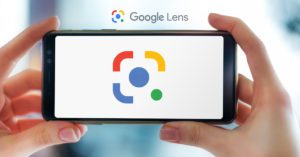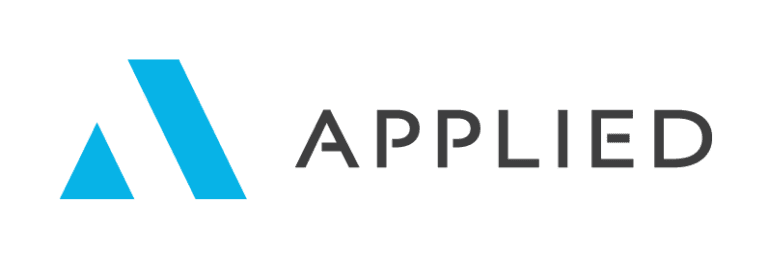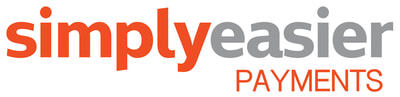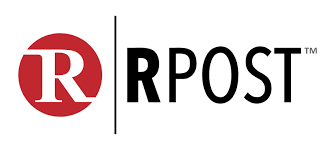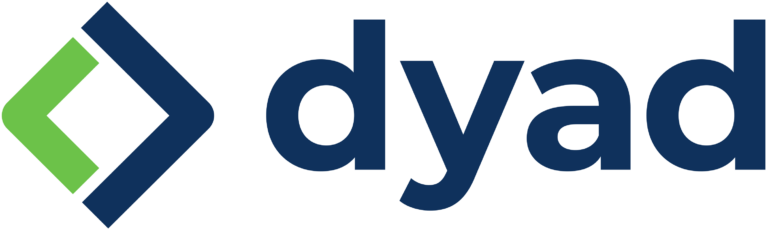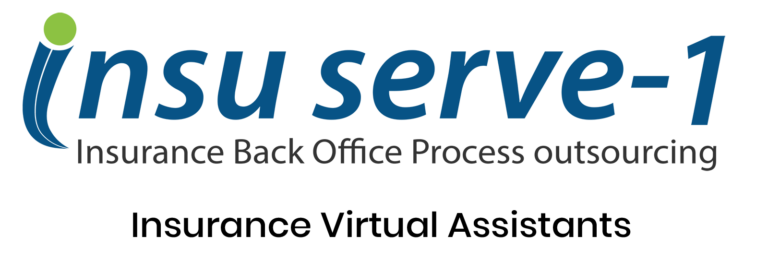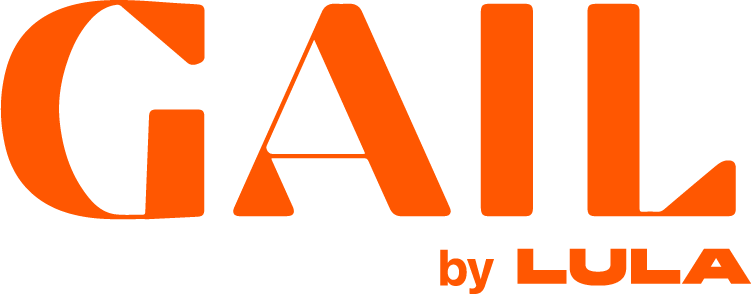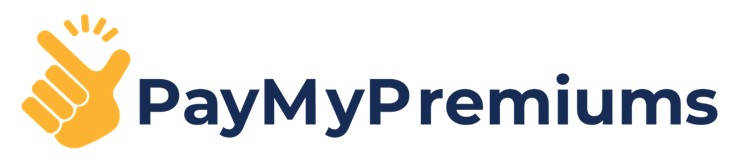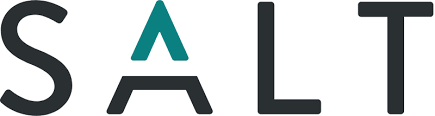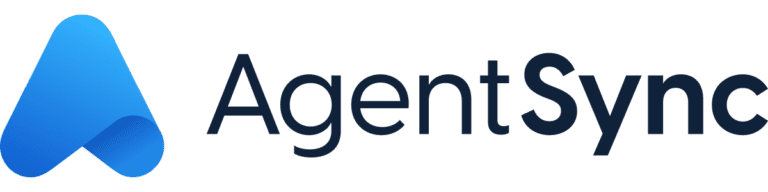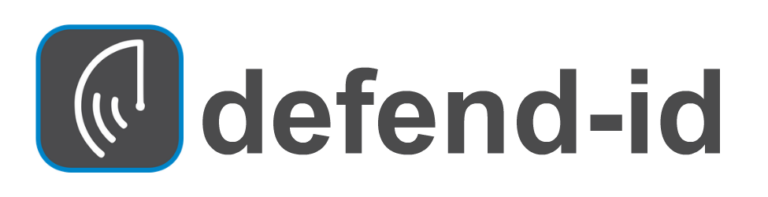Google processes over 70,000 search queries every second. This translates to over 5.4 billion searches per day worldwide. It’s remarkably easy to find just the right information you want using their robust search capabilities.
A little-known service provided by the company is Google Custom Search. This feature allows you to create a customized search engine to use for your personal searching or to include on your website as an alternative to a traditional Google search.
One of the Google custom search engines I created and use frequently is targeted to research information on insurance technology-related sites. As you can see from the screenshot below, I’ve included 18 websites that are searched when I enter a particular word or phrase. Moreover, these are the only sites that are searched.
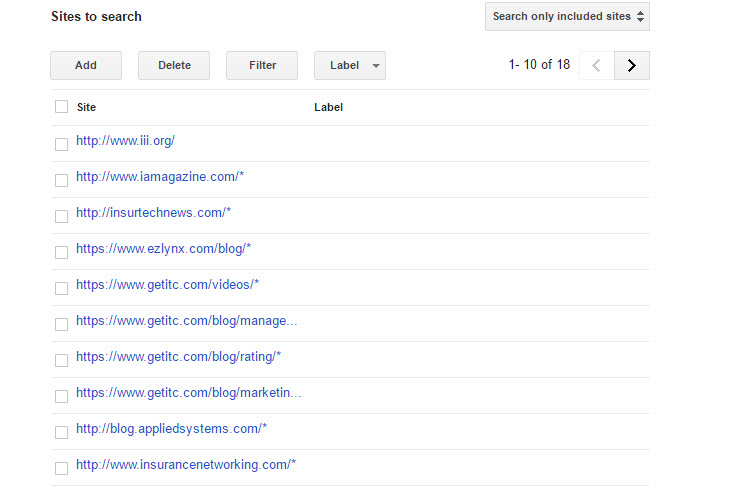
Follow these simple steps to create your own custom search engine:
- Make sure you are logged in to your Google Account, then go to the Google Custom Search homepage and click Add.
- In the “What to search?” section, add the site or pages you want to include in your search engine. You can add any website you want, including site URLs or specific page URLs, or you can get fancy and use URL patterns.
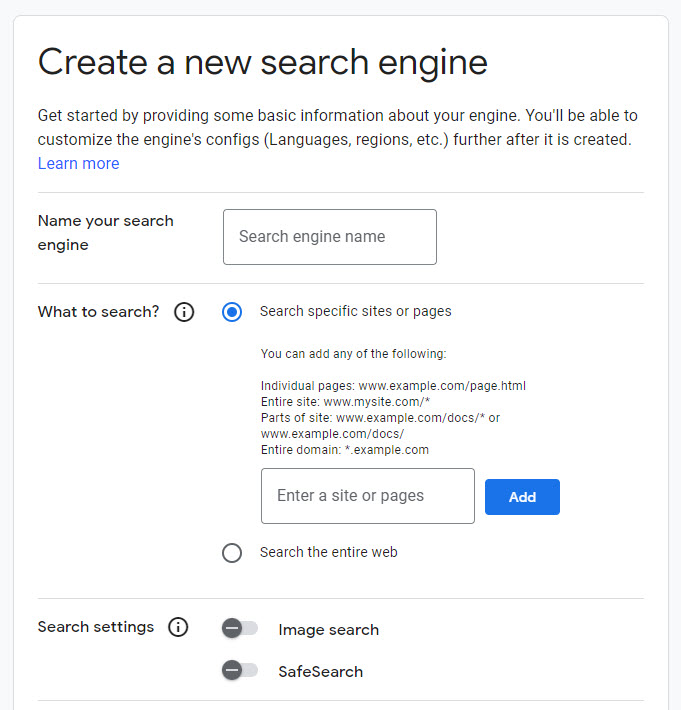
- Once you click “Create”, you can go into the search settings to further customize your search:
- Include sites: As explained above, you can add any particular site or page to your search engine simply by entering the website URL. You can include all pages on the site or only specific pages that match a particular URL pattern.
- Exclude sites: If you want a broader search capability but know there are specific sites you do not want to be included in your search results, you can specifically exclude them from the results.
- URL patterns: URL patterns are used to specify what pages you want to be included in your custom search engine. When you use the control panel or the Google Marker to add sites, you generate URL patterns. Most URL patterns are very simple and just specify a whole site. However, by using more advanced patterns, you can more precisely pick out portions of sites.
For example, the pattern ‘www.foo.com/bar’ will only match the single page ‘www.foo.com/bar.’ To cover all the pages where the URL starts with ‘ www.foo.com/bar,’ you must explicitly add a ‘*’ at the end. In the form-based interfaces for adding sites, ‘foo.com’ defaults to ‘*.foo.com/*’. If this is not what you want, you can change it back in the control panel. No such defaulting occurs for patterns that you upload. Also note that URLs are case sensitive – if your site URLs include capital letters, you will need to make sure your patterns do as well.
You can find detailed help information in the Programmable Search Engine Help Community.
Here are a couple of ideas for custom search engines that might be helpful:
- Niche Focus: Does your agency have a niche focus? Create a custom search engine that includes popular sites within that niche. You can then use the custom search for finding client and prospect information. You can also find relevant content that you can share with your prospects.
- Insurance Coverage Information: Create a search engine that includes websites that are coverage-specific. The more sites you include, the wider your search capabilities. When you enter a phrase or term, you know your search results will be more focused.
- Insurance Publications: Similar to my search engine, create your search engine for the various insurance publications and other websites that you want to be able to search.
You might not use your Google Custom Search tool every day, however, you might find that it provides much better search results when the search topic is very narrowly focused.
What other tools have you found useful in your agency to find just the information you need?