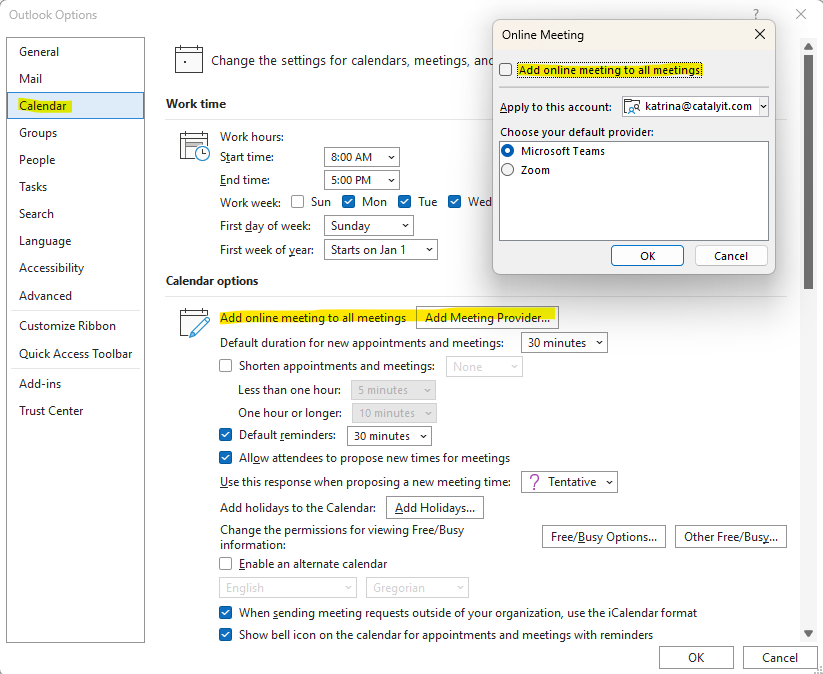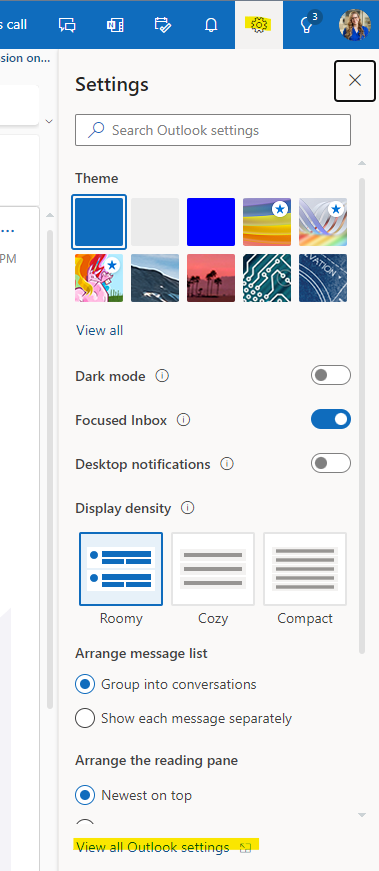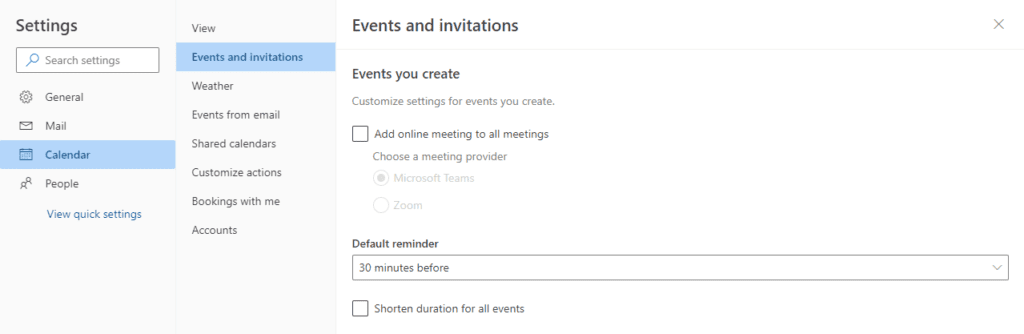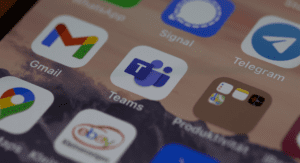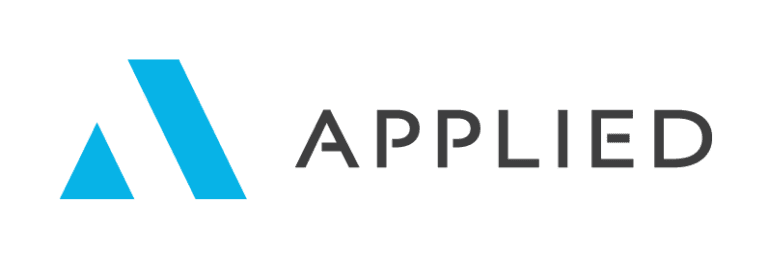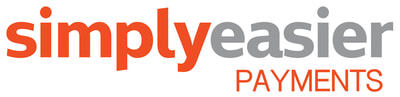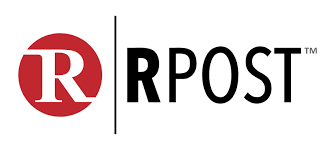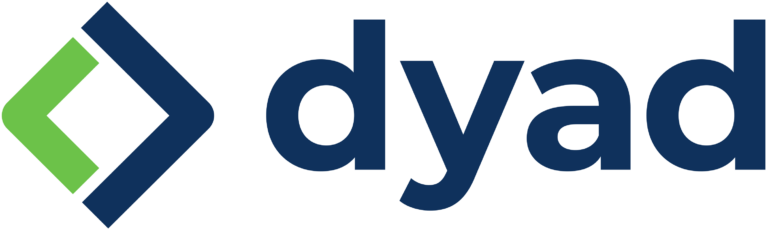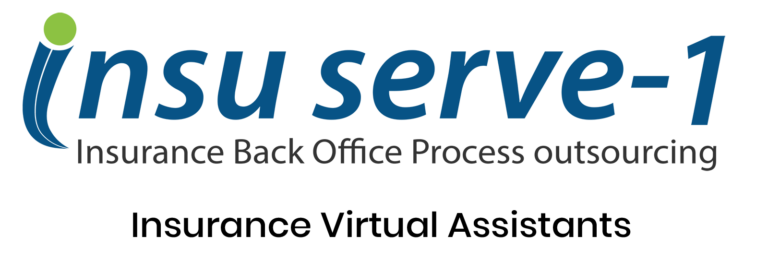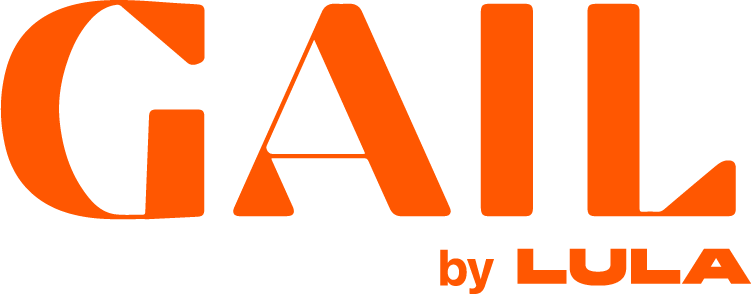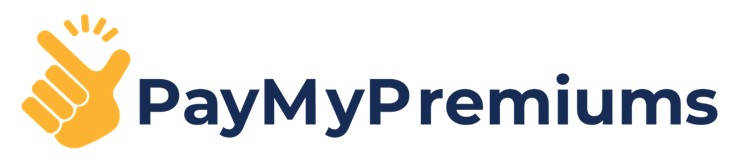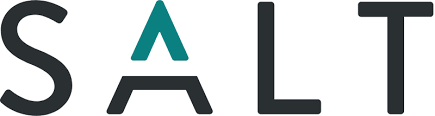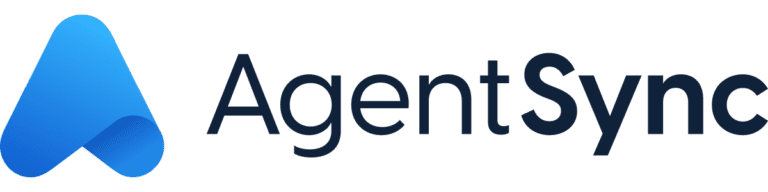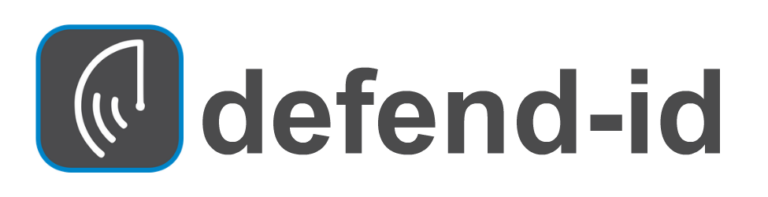Have you ever tried to send an invite for a Zoom meeting, phone call, or GoToMeeting, only to have a Teams link included accidentally – resulting in half your participants in one place and the rest in Teams? Yeah, us too.
To avoid sending dental appointments for your family with Teams invites, take the following steps to solve the problem!
How to remove the “Join Online” Teams button
To change this setting via your Outlook Desktop client:
- Open Outlook, and select File > Info > Options.
- Select Calendar > Calendar options > “Add Meeting Provider…” button next to Add online meeting to all meetings.
- Uncheck Add online meeting to all meetings, and click “OK”.
To change this setting via your Outlook Web app:
- Open Outlook, click the gear icon in the upper-right corner, and select View all Outlook Settings.
- Select Calendar > Events and Invitations > Uncheck Add online meeting to all meetings, and click “Save”.