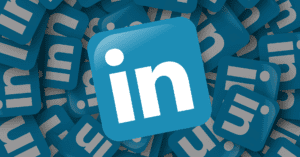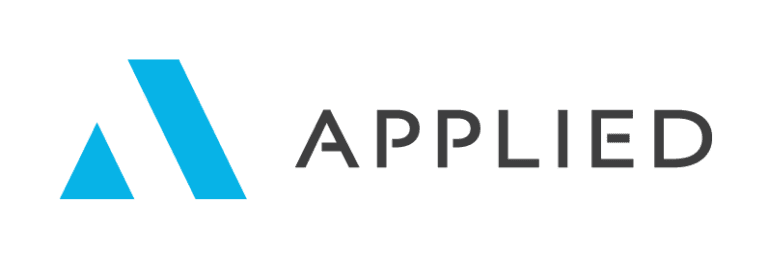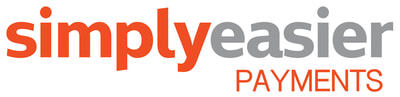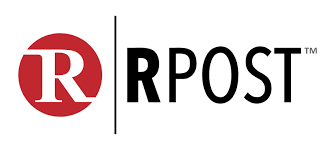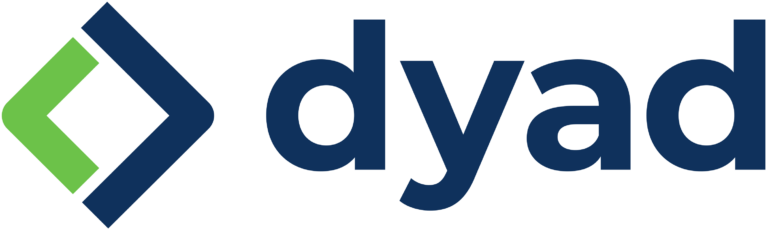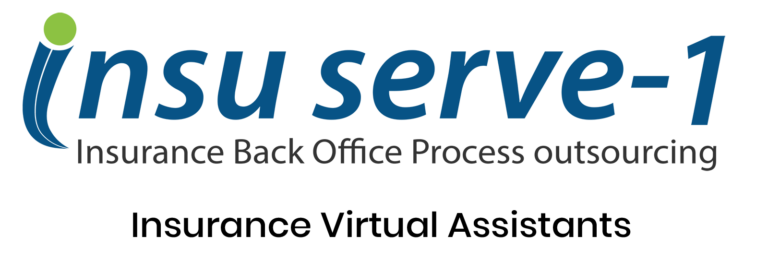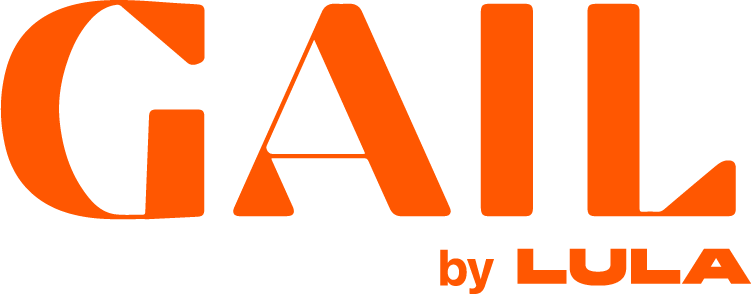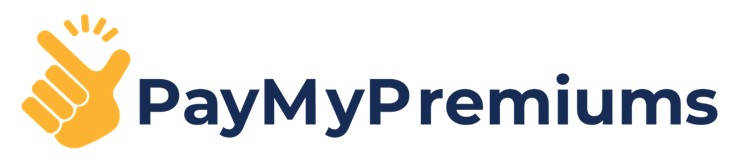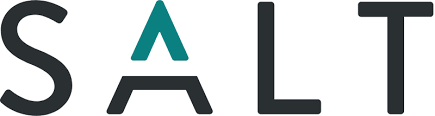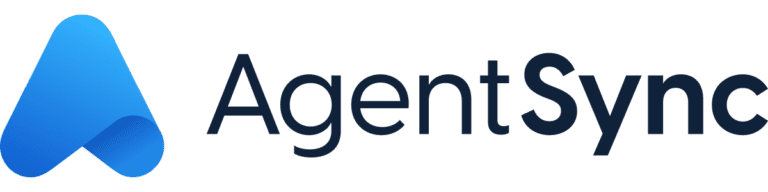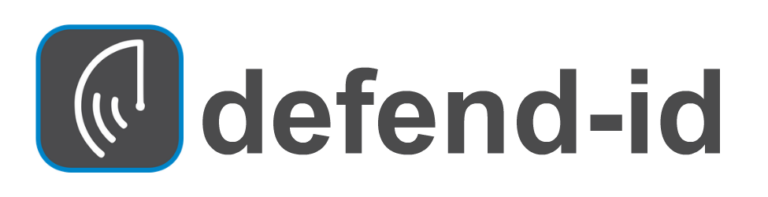Several social media platforms have created a way for you to create and share short video “stories.” These allow you to show a bit more of your personal side. Not to be left out, LinkedIn has added stories to their mobile app.
LinkedIn Stories allow members and organizations to share images and short videos of their everyday professional moments.
Sharing Stories is an easy way to share your experiences and insights and build meaningful relationships with your professional community. LinkedIn shares Stories that you post for 24 hours.
You can engage with LinkedIn Stories on your mobile app by:
- Creating a Story – An individual profile or LinkedIn Page Admin can create and post a Story using images and videos.
- Post a Story on LinkedIn
As a LinkedIn member (individual profile or LinkedIn Page Admin), you can use LinkedIn Stories to post snippets of image or video content for 24 hours. You can either use the Stories camera to capture images or videos in real-time or upload saved content from your mobile device’s gallery.
Note: You can only post a Story from the LinkedIn mobile app.
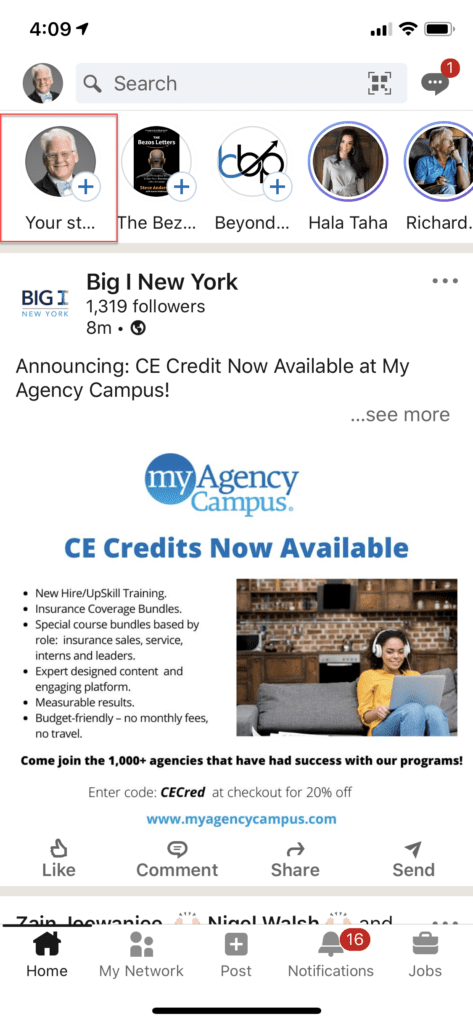
To post a Story:
- Navigate to your LinkedIn homepage on the mobile app.
- From the Stories section at the top, tap the Add icon attached to the Profile photo icon above Your Story.
- Tap the profile photo associated with your individual profile or Page.
- Activate to view a larger image.
Note: Stories will be made available to Pages gradually. If you’re a Page Admin and your Stories section includes your individual profile but not your Page profile, it means that LinkedIn Stories isn’t available for your Page yet. You can check back in the coming weeks.
Capture or select content to add to your Story. From the bottom of the screen:
- Tap the circle to take a photo. Note: You can also tap the Camera flip icon or Flash icon before taking the picture.
- Tap and hold the circle to record a video. Note: The maximum length of a video is 20 seconds.
- Tap the Image icon to select content from your mobile device’s gallery.
Once you’ve captured or selected your content, you can:
- Tap the Cancel icon to delete the content.
- Tap the Stickers icon to add a sticker.
Note: Here, you can also use the Question of the Day sticker to answer that day’s Question or the @mention feature to mention any of your connections in the Story.
Tap the Volume icon to mute the audio on a video or recording.
Tap the Text icon to add text to the content. Note: Once you start typing, you can also choose different color and text alignment options.
Review your creation. If you’ve added stickers or text to the content, you can:
- Tap and drag an item to adjust the placement.
- Tap and hold an item to resize or rotate it.
- Tap and drag an item into the Trash icon.
- Tap the Share story button.
Once you’ve created your Story’s first post, you can add another post by viewing the first post and then tapping the +New Story button to add another post to your Story.
Have you tried LinkedIn Stories yet? What do you think?