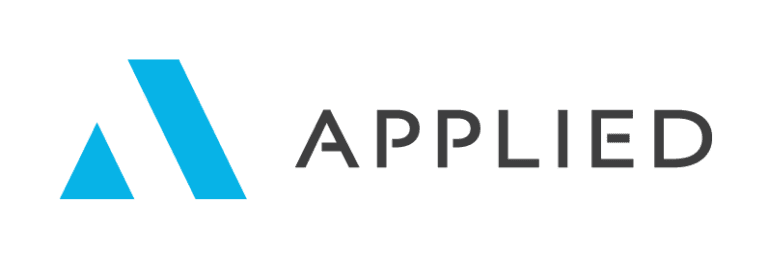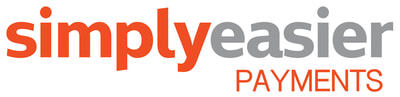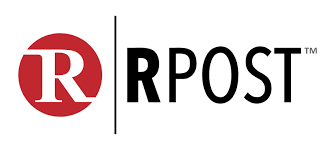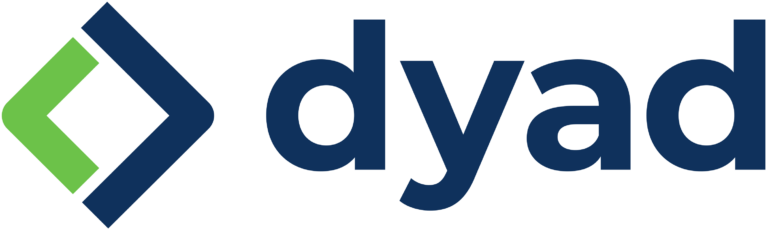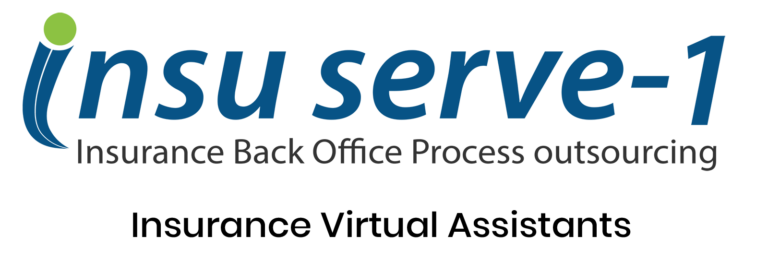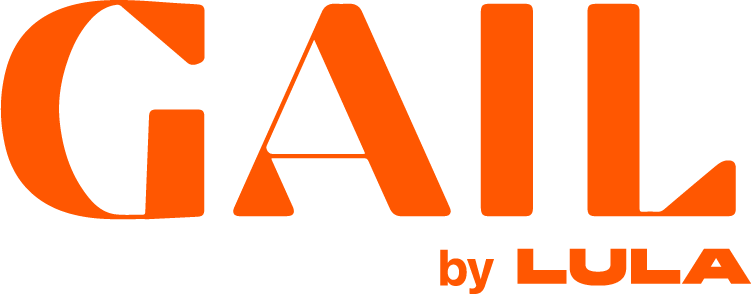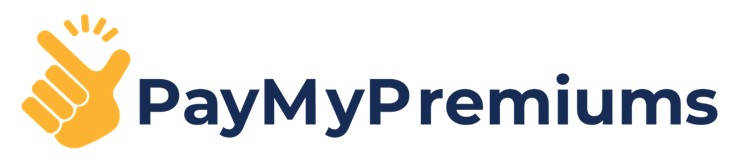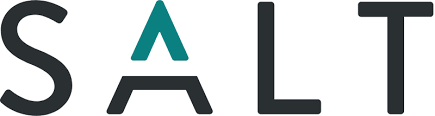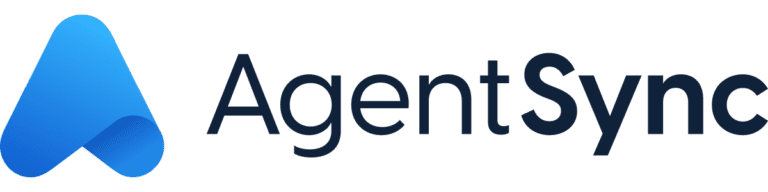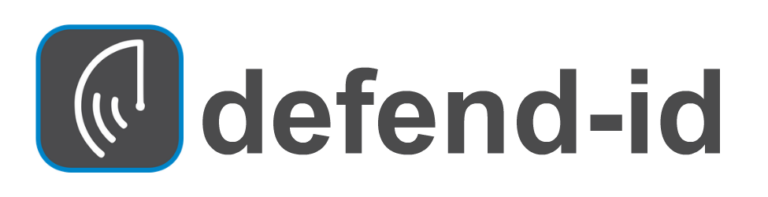Over the last several months, I have noticed a significant increase in the number of spam text messages I am receiving on my cell phone. Sometimes it’s just irritating, and sometimes it’s some nice lady that wants to meet me.
There are at least two different ways spammers can send you these messages.
- They discover your cell phone number from a data breach or use a random number selector and then use a text messaging platform to send you a spam text message with questionable links.
- Every cell phone has an email address associated with your phone number, and each mobile phone carrier has a different email address. You can put in the cell phone number, then add @ and the carrier email address and the email message is sent to the phone as a text.
If the spammers use a text service, you can use the standard reporting capability to report the message as spam.
If they use the email capability described above, it’s much harder to report as spam as the message is a regular email sent to your message app.
Stopping spam messages
You can stop spam text messages by blocking each sender’s number individually. But the spammer can then just as quickly send a text from a different number. It’s even harder to stop an email address that’s not associated with a text-capable phone number.
Fortunately, Apple has a setting that allows you to filter messages on your iPhone. Here are the steps to follow to test this feature to see if it helps:
- Go to Settings, and then scroll down and tap Messages.
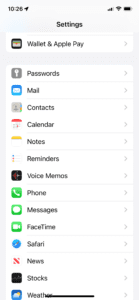
- Scroll down to message filtering and change the setting to the “on” position.
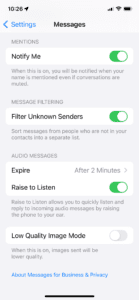
- Open the messaging app. You’ll be presented with which messages you like to see. Select Known Senders to see only messages from contacts. You can select Unknown Senders to see messages from unknown numbers, including companies and banks, so ensure you check this section if you’re expecting an important SMS message (like a verification code). And Select All Messages to see everything.
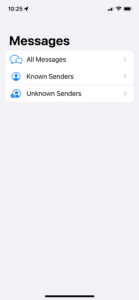
I recommend you experiment with these settings to see if it reduces – or gives you better control – over the text messages you have to look at on a regular basis.
Let me know what you think. Does it help? Reply with your thoughts.