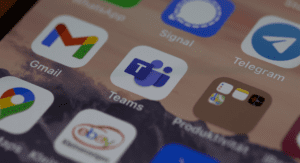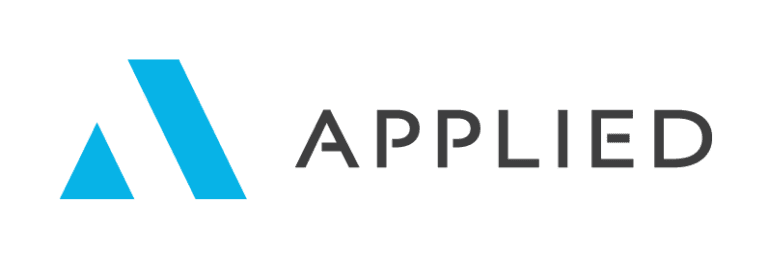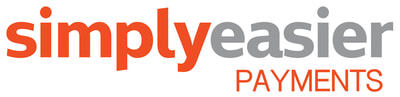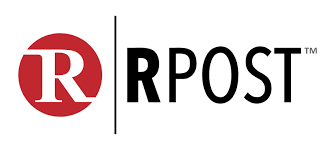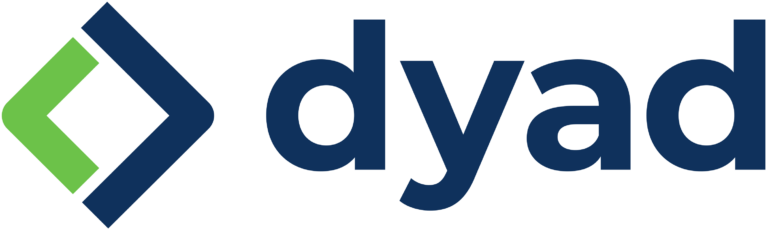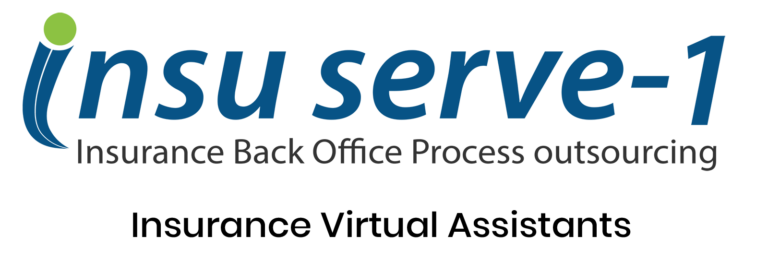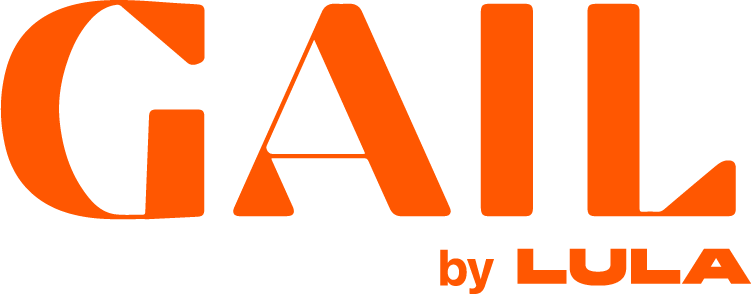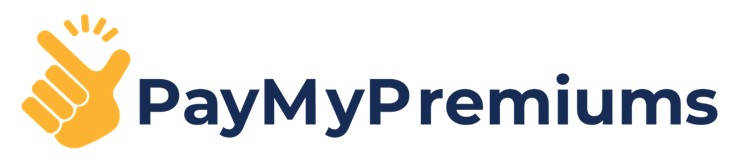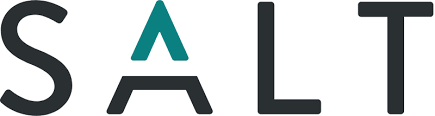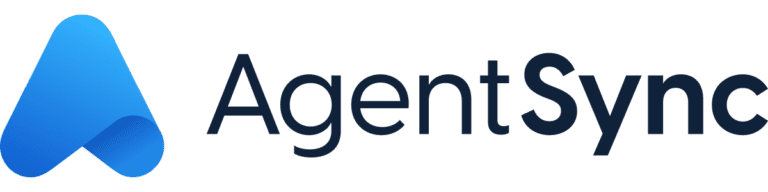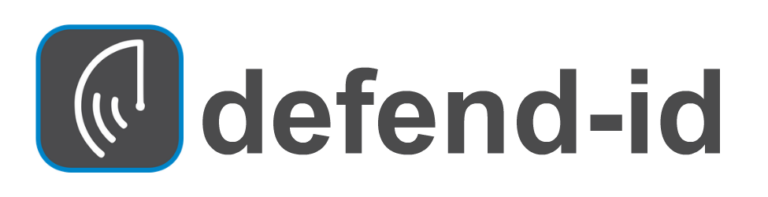The Snagit screen capture software has been part of my toolkit for longer than I can remember.
There are many methods and tools out there to capture an image on a computer screen. TechSmith continues to add new features and functionality to their Snagit program to capture just the image you need for training, proposals, or social posts. It’s no longer just a screen capture program.
I’m sure many of you probably know and use this versatile software program. The current version is 2022, so even if you’ve used this software tool for a while, you should continue reading to ensure you’re utilizing all the latest capabilities and functionality. It might be worth upgrading if you have a prior version!
Program Highlights
Screen Capture
Many organizations use the screen capture function to insert screenshots from their agency management system into their procedure and workflow guides.
All-in-One Capture®
All-in-One Capture® grabs your entire desktop, a region, a window, or a scrolling screen. Grab any webpage or application or capture video—all with a single hotkey or click. Click-and-drag the crosshair to get the perfect screenshot every time.
Scrolling Screen Capture
Take a full-page, scrolling screenshot. Snagit’s screen capture tool makes it simple to grab vertical and horizontal scrolls, infinitely scrolling web pages, long chat messages, and everything in between.
Grab Text
Extract the text from a screen capture or file and quickly paste it into another document for edits. Easily copy information without retyping all the text.
Screen Recorder
Using this screen recorder function is a much better way to capture workflow processes within any software platform, including agency management systems.
Snagit’s screen recorder lets you quickly record yourself working through steps. Or grab individual frames out of the recorded video. Save your video file as a MPEG-4 or animated GIF.
Record Webcam
Toggle between webcam and screen recording during a video. Use the recorder to add a personal touch with teammates or clients, no matter where they are.
Record Audio
Include audio from a microphone or your computer’s system audio in your videos.
Create Animated GIFs
Turn any short recording (.mp4) into an animated GIF and quickly add it to a website, document, or chat. Snagit comes with default and custom options to create the perfect GIF.
Natively Trim Video Clips
While not a complete video editing suite, it does give you the basic functionality to trim your recorded video. Remove any unwanted sections from your screen recordings. Cut any section at your video’s beginning, middle, or end.
Record iOS Screen
The TechSmith Capture App lets you record your iOS screen with just a few taps and instantly share it back into Snagit for trimming.
Image Editing
You can annotate screen captures using the included editor with professional markup tools. Add personality and professionalism to your screenshots with a variety of pre-made styles. Or you can create your own.
Document Steps
Quickly document steps and workflows with a series of numbers or letters that automatically increase.
Blur Out Information
Hide or mask sensitive information in an image. Obscure account numbers, addresses, or other information you share publicly in screen captures.
Smart Move
Automatically make objects in your screen captures movable. Rearrange buttons, delete text, or edit other elements in your screenshots.
Text Replace
Snagit recognizes the text in your screenshots for quick editing. Change the words, font, colors, and size of the text in your screenshots without having to redesign the entire image.
Magic Wand Tool
Use the Magic Wand tool to select an area on your image based on color. Quickly remove a background or replace the color in objects such as text or logos throughout a screenshot.
Snagit Stamps
Personalize your images with stickers specifically designed for screenshots. Get the latest stamps straight from Snagit or download previous stamps.
Library
Find all your past captures without wasting time digging for them. Your screen captures are automatically saved to your library. You can tag captures to keep your projects organized.
Resize Images
Get your images to the correct size, right down to the pixel. Use the Resize option to enter new dimensions to scale the size of the image.
The program costs $63 for an individual license, with discounts available for five or more licenses purchased simultaneously. I found the best place to acquire the software is on the TechSmith website. If you have an old copy, you can upgrade for 50% of the cost to purchase new.
How do you screen capture software within your organization? What tips or tricks have you discovered that save you time and effort?