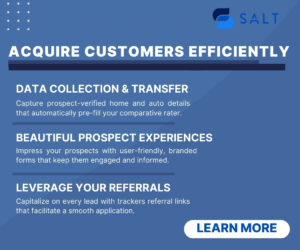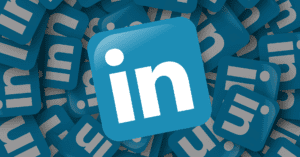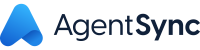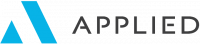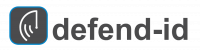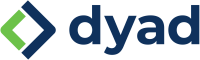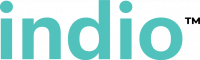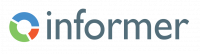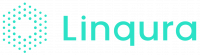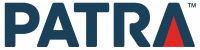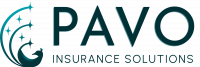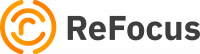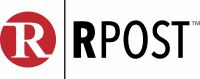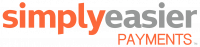LinkedIn has become an excellent platform for business networking. This is especially true for commercial producers, and an active presence on LinkedIn should be an integral part of their prospecting activities.
Over the last several years, services have popped up to help salespeople obtain contact information from LinkedIn by scraping the data from the public profile of LinkedIn members.
LinkedIn has actively tried to protect this information.
In 2017, LinkedIn sent a cease-and-desist order to hiQ to prevent scraping the LinkedIn website. hiQ Labs sued LinkedIn, and the Ninth Circuit Court ruled that this activity is legal. LinkedIn took the case to the Supreme Court, where it was remanded back to the Circuit Court. In a recent ruling, the Ninth Circuit Court again concluded that it is not illegal to scrape information from a public website. You can read more details about the suit here.
So what?
The key here is that the personal data in question needs to be on a public website. This case has now established that data on a public website can be scraped and used for other purposes. This means the information on your public LinkedIn profile can be taken and used for prospecting by various salespeople.
What does that mean for you?
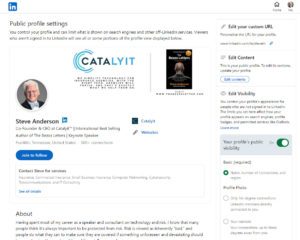
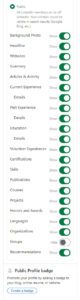
You have two profiles: one public and one private. Your public profile is searchable by anyone, whereas your private profile can only be viewed if the user is logged into LinkedIn.
LinkedIn does provide tools to allow you to manage how much information is shown on your public profile. I have elected to have most of my information available as I want to be found in Internet search results. You may or may not want to do the same.
Here are steps you can take to look at your public profile settings and manage how much information you prefer to be visible.
- Click on your name in the upper right-hand corner to access your profile.
- At the top right, click on “Edit public profile & URL.”
- In the right-hand panel, you will see various customization options.
- Scroll down to the “Edit Visibility” section, and you will find various options under “Your profile’s public visibility, including whether or not you want to enable a public profile.
As I stated, I share most of my LinkedIn profile publicly because I want to appear in the search engines. I want to make it very easy for people to find me online. There’s nothing in my LinkedIn profile that I consider confidential.
Check your LinkedIn profile settings and let me know if you have any questions.
And, stay tuned! Catalyit subscribers will soon have access to our on-demand course detailing how to maximize your presence on LinkedIn.