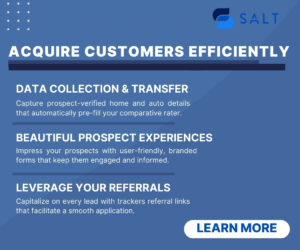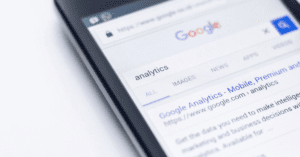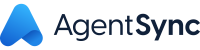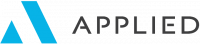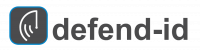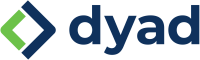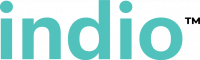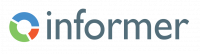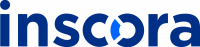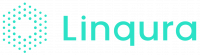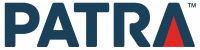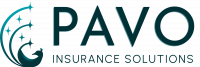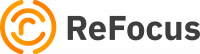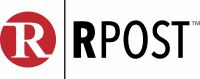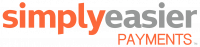I’m going to take a gander and say that Google is what you use for your internet searches. Last year, 87% of people use Google as their primary search engine; Bing came in a distant second at just under 7%. “Googling” has become a verb, and we all lean on it to help us sift through the growing amount of information online to find just what we need.
Most of us, me included, just type our phrase into the Google search bar. While Google generally does an excellent job of filtering results, knowing a few tips and tricks will help you obtain better results.
One way to do this is by adding a few characters, called search operators, to your search query to help you get the best answer quicker.
Special Operators
Google search scans every search query for special commands. If you know how to use these special commands, they can be quite handy. Below are some special operators that can help you find whatever you’re looking for. Some of these you may already know and use, while others may be new.
- Subtraction (–, Negative Symbol): Putting a ‘-‘ before a word in a search string will tell the search engine to ignore pages that use that word prominently. This is helpful if you’re trying to find a particular piece of information, but the word you’re using might have multiple meanings.
- Similar Results (~, Tilde Character): Using the ‘~’ symbol before a word tells the search engine that you are looking for words close to the one you entered. So, if you were looking for used cars and might also be interested in a pre-owned van or a secondhand vehicle, you can use the phrase ‘~used ~cars.’
- Exact Match (“ ”, Quotation Marks): You are likely familiar with this search type. Using quotation marks will return results with the exact phrase. This works well if you know exactly what you want.
- Range of Numbers (.., Two Periods): This search means ‘between’ and is always used with numbers. It can be helpful if you’re searching for a date or price range information. Typing ‘Cars $10,000 .. $30,0000’ into the search bar should return pages about cars only in that price range.
- Wild Card (*, Asterisk): The ‘*’ symbol is generally translated as ‘wildcard.’ Wildcards are placeholders replaced by any word or phrase. For example, I recently searched for ‘tedx*’ and the results included hits like TEDxFranklin or TEDxBoston.
- Definitions: Searching ‘define:’ with a colon and your word in question will show the definition of the word you’re looking for. Using the ‘synonym:’ syntax also works.
- Boolean Logic Operators: You can use traditional logic operators to include or exclude specific results. For example, ‘shrimp OR risotto’ will return results for either term, whereas ‘shrimp AND risotto’ will produce results with both words. Excluding words from a broader search phrase can significantly improve the quality of the results.
- Specific Site Search: You can search for results from a particular website with this operator. If you searched for: ‘anderson site:catalyit.com,’ the results will be exclusively for the Catalyit website.
- Built-In Searches: There are several searches that automatically return answers instead of websites links. For example, if you search for a ‘UPS or FedEx tracking #,’ Google understands the format and will return relevant results from the built-in search feature. Other options include weather, unit conversions, movies, etc.
A reminder: Punctuation is ignored in Google search phrasing. Outside of the special operators, other characters are ignored by Google and are not taken into account when finding results. Keep it simple to save time.
I hope these are a useful reminder, or that you picked up a few new tips. It might take some time to remember these and incorporate them into your daily searches, but once you use them a little at a time, you’ll become a search ninja. Be patient.