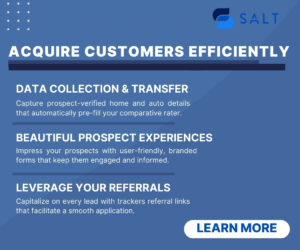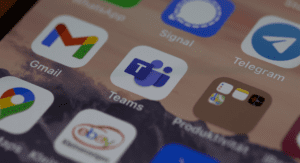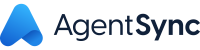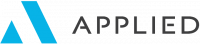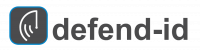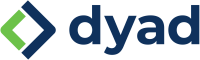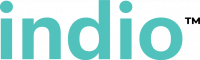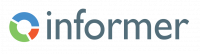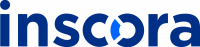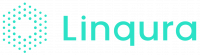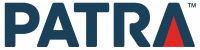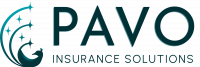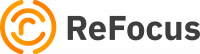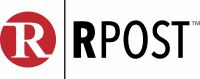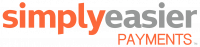On June 15, 2022, Microsoft announced the retirement of Internet Explorer’s desktop application on Windows 10. Don’t worry – it’s still available on previous versions of Windows in case you need it for certain company websites, however, it may be time to retire the old browser.
For years, Microsoft has maintained Internet Explorer alongside Microsoft Edge. Most people have already switched to Google Chrome (77%) or Firefox (8%). Microsoft Edge currently has a 5.83% global market share.
Is it time to test Edge?
The answer is yes, you should seriously consider it: Microsoft Edge keeps getting better and better.
The current version of Edge uses the same underlying code as Google Chrome, providing similar performance and working with the same extensions.
Chrome has been my default browser for a while and I’m very familiar with its benefits and its quirks. Lately I’ve noticed I have more problems with some web programs when using Chrome, and it seems like it’s getting more fickle as of late, so I have been experimenting with Edge.
I’m sure I’m not the only one that is so used to Chrome that it’s taking a bit of time to understand how to do similar things in Edge. However, there are some interesting features in Edge that I am starting to like even better than Chrome. Following are 5 that I wanted to highlight.
Vertical tabs
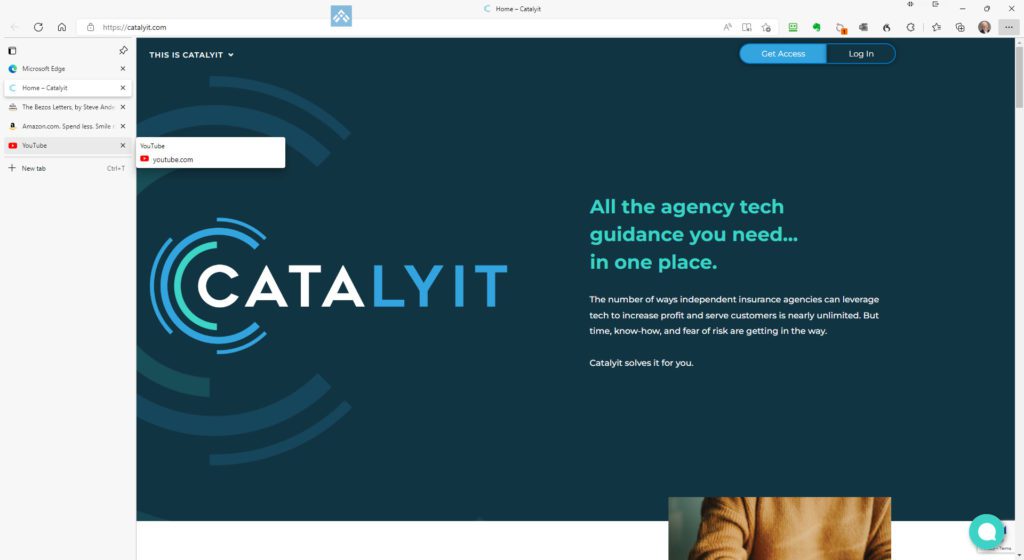
In Edge, you can arrange your browser tabs along the left side of the screen instead of the top. This definitely feels strange at first, and you might wonder why to do this as it does not reclaim any additional space above the address bar. But, after using it for a couple of weeks, I may not want to go back. Vertical tabs allow you to fit more open tabs on the screen without losing sight of page titles. You can temporarily hide the sidebar by clicking the left arrow at the top when you want more room to browse.
Install sites as apps
In Edge, you can install the current site as an app (with an icon) on your desktop. Like any other app, you can launch a website in a window, eliminating the usual menu clutter. As an app, you can also add it to both your start menu and taskbar. This feature is starting to change how I use the web, letting me quickly open services without losing them in a sea of browser tabs.
Enhanced reading features
The Browser Reading Mode is available by pressing F9 on any webpage or clicking the page icon on the right side of the address bar. A “read aloud” feature also converts text to speech on any webpage. Options are available to customize the experience.
Collections
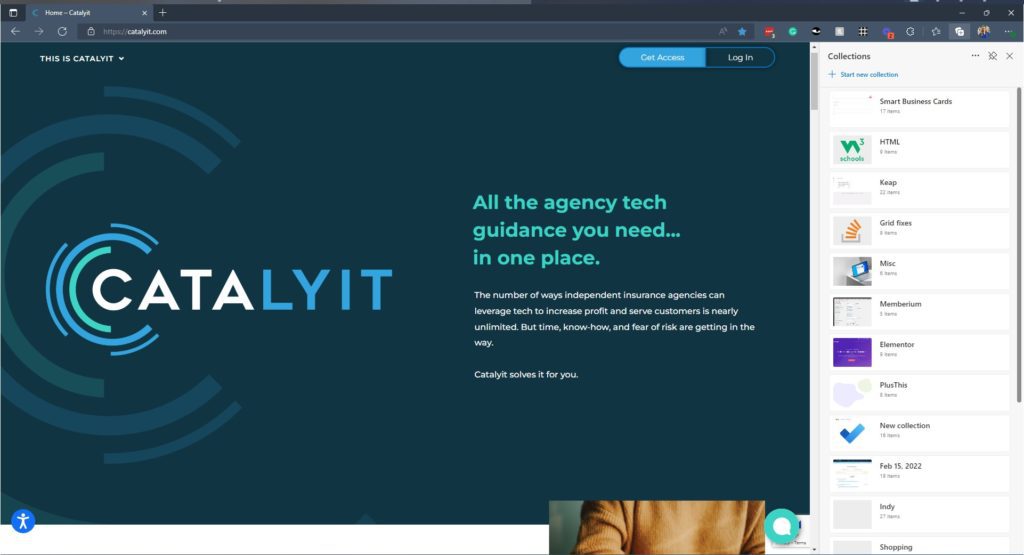
Think of Collections as a more intuitive bookmark folder that provides more detailed page descriptions, thumbnail images, and notes. When you bring up the Collection sidebar menu, you can create a new collection and click the “add current page” to begin capturing links. This might be useful when quoting multiple carriers or researching property information.
Tracking protection
While Google is taking its time developing plans to remove tracking cookies from Chrome, Microsoft has already built-in this capability into Edge. You can customize the setting by accessing the privacy section of the Edge settings.
One downside is that Microsoft continues to try to force you to use Bing as your default search provider. You can change these defaults, but it does take some digging.
I am not sure how well Edge will play with various Insurance Company websites, and I think it’s worth having a few people in your office experiment. It just might be a more productive browser that Chrome.
I’m interested in your experience.