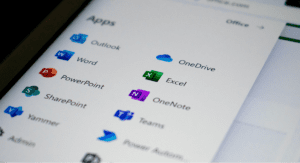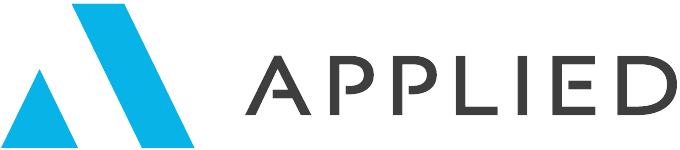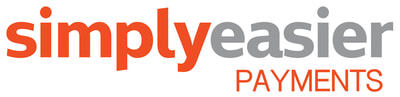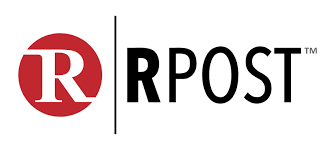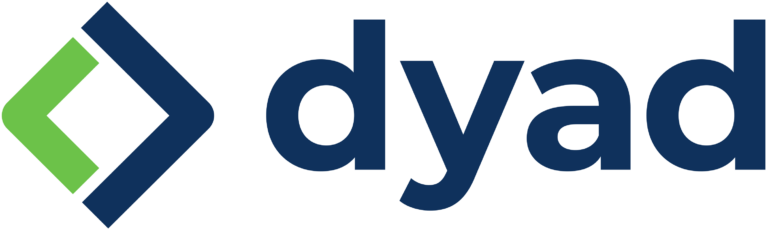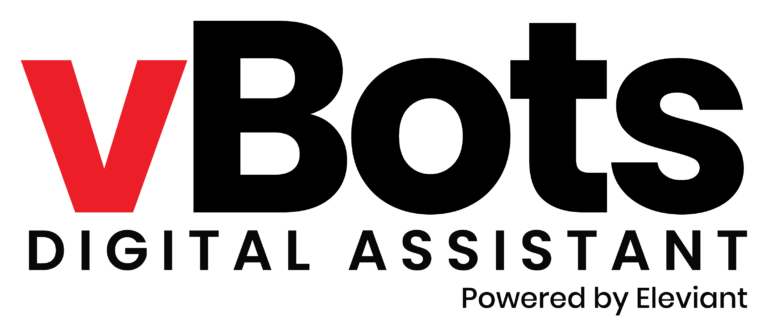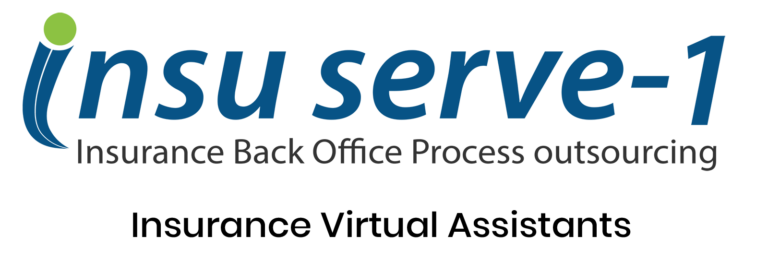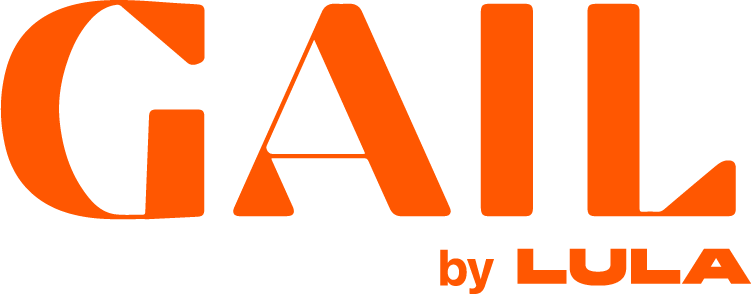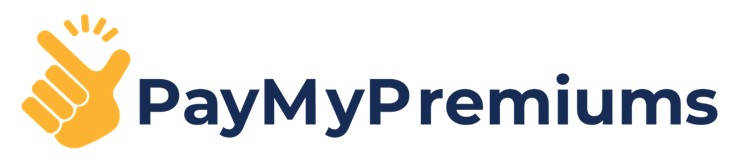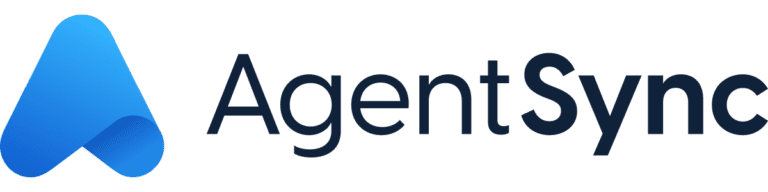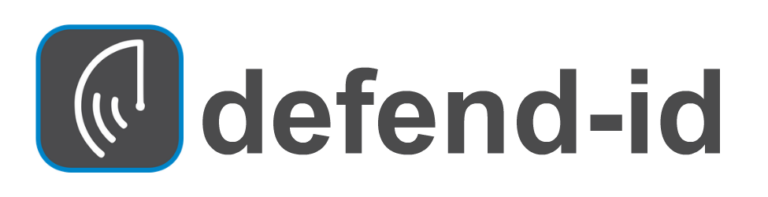In the dynamic world of insurance technology (insurtech), independent agents play a crucial role in leveraging cutting-edge tools for efficient remote work and staying relevant with their customer base. Microsoft Teams stands as a leading collaboration platform, offering a comprehensive suite of features for communication and teamwork. In this blog, we will explore valuable tips and tricks specifically tailored for independent agents, focusing on how to effectively use Microsoft Teams as a chat channel, for virtual meetings, and for customer communication. Let’s dive in!
Mastering Microsoft Teams as a Chat Channel
Microsoft Teams provides a robust chat feature, vital for seamless communication and collaboration. Here’s how independent agents can maximize its effectiveness:
- Utilize @mentions: Use the “@” symbol followed by a colleague’s name to grab their attention instantly. This ensures they receive a notification and can respond promptly, facilitating efficient teamwork.
- Organize conversations with channels: Create dedicated channels for different insurance products or client portfolios. This helps keep discussions focused, making it easier to locate information and streamline workflows.
- Pin important messages: Pinning critical messages ensures they remain visible and easily accessible to all team members. This feature proves valuable for highlighting urgent tasks, key updates, or important client information.
- Embrace emojis and GIFs: Expressiveness and personal touches are essential in client interactions. Incorporate emojis and GIFs to add a positive and engaging tone to your conversations, fostering stronger relationships with clients and colleagues.
- Leverage chatbots and apps: Explore the Teams App Store to find chatbots and apps specifically designed for insurtech. These tools can automate repetitive tasks, provide quick access to policy information, or integrate with insurance software, boosting productivity and enhancing customer service.
Conducting Effective Virtual Meetings
Virtual meetings have become integral to the daily operations of independent agents using insurtech. Microsoft Teams offers a range of features to enhance these meetings:
- Schedule meetings with Outlook integration: Seamlessly schedule meetings with the integrated Outlook calendar. This ensures all participants, including clients and colleagues, receive invitations and can join meetings without any hassle.
- Customize the Join Online button: By default, Microsoft Teams often takes precedence as the primary platform for online meetings when using the “Join Online” button in calendar invitations. However, if you prefer to use a different meeting platform, follow these steps to customize the join experience:
- Open your Outlook calendar and click on the “File” tab in the top left corner.
- Select “Options” from the drop-down menu, and a new window will appear.
- In the left-hand menu of the window, click on “Calendar.”
- Under Calendar Options, select/deselect “Add online meeting to all meetings.”
- Enable video and audio: Enable video and audio for all meeting participants to facilitate clear communication, establish rapport, and build stronger connections, even in remote settings.
- Share your screen: Share your screen to present insurance quotes or policies, or collaborate on documents during meetings. This feature provides visual context, enhancing client understanding and fostering collaboration with colleagues.
- Record meetings: Recording meetings is particularly beneficial, allowing independent agents to review important discussions, revisit client requirements, or ensure accurate documentation. It also serves as a useful resource for absent participants.
- Utilize meeting chat for collaboration: Leverage the meeting chat feature to share links, notes, and additional information during meetings. This fosters collaboration without interrupting the flow of conversation, ensuring all attendees have access to relevant resources.
- Conduct polls and surveys: Engage meeting participants, including clients, by using the built-in polling feature. This allows you to gather opinions, make data-driven decisions, or gauge client satisfaction, promoting inclusivity and active participation.
Enhancing Customer Communication
Microsoft Teams serves as a powerful platform for independent agents to communicate seamlessly with clients. Here’s how to leverage it effectively:
- Engage with customers using Teams: Expand the scope of Microsoft Teams by utilizing it as a communication channel with your clients. Set up external or guest access to invite clients into specific Teams channels, ensuring streamlined communication, secure document sharing, and collaborative project management. This centralized approach enhances customer support, builds stronger client relationships, and drives client satisfaction.
Microsoft Teams empowers independent agents with a versatile platform for communication, collaboration, and virtual meetings. By implementing the tips and tricks outlined in this blog, you can make the most of Teams as a chat channel and optimize your virtual meetings. Embrace the power of Teams, streamline your workflow, and unlock the full potential of remote work as an independent agent. At Catalyit, we can help you get the most out of Teams. Contact us for more information on how we can help. Happy collaborating!