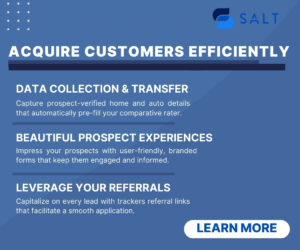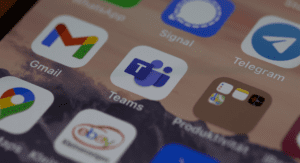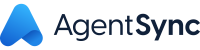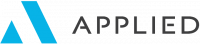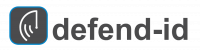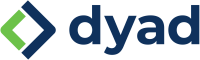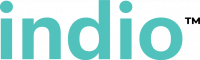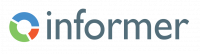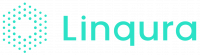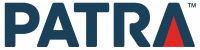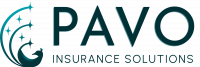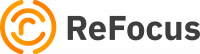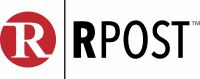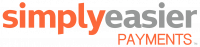I’ve had a love-hate relationship with dictation software for years. I’m sure you’ve also had those moments when you give up trying to talk to Siri or the voice prompt in your car.
However, speech-to-text accuracy has improved significantly over the last couple of years, so I’m pretty close to being able to dictate most things rather than type.
I’ve used a variety of speech recognition software in the past, including Dragon Naturally Speaking for desktop applications and Dragon Anywhere for my mobile phone. Fortunately, you no longer need to purchase a software package to incorporate voice dictation into your daily workflow.
The Windows operating system has a built-in dictation feature that has continued to improve in quality and accuracy. What’s more is that Microsoft just closed its acquisition of Nuance, the maker of Dragon Naturally Speaking, so I expect Windows dictation to improve even more in the near future.
So what?
Just like the talk-to-text feature on your cell phone, voice dictation can be really helpful when you’ve got to write a long email reply to a client question, you need to transcribe an audio file, or you want to write a quick article (like this one) on your computer. Anywhere that you currently type, you should experiment with using dictation.
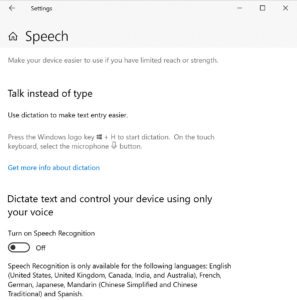
If you have not used Speech recognition before, you may need to activate it in your Windows settings.
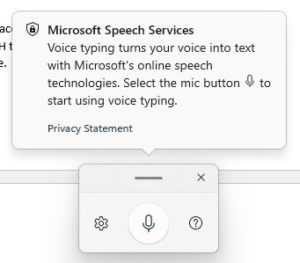
Once this setting is enabled, activate the Windows dictation as you work by placing your cursor where you want to start “typing”, then hold down the Windows Key + H to open up the dialogue box. Click the microphone icon, say what you need to say, and watch it magically appear in near real-time!
I have not been able to test to see if this works within an agency management system. I think it should, but try it and let me know.
The improvements in machine learning are making voice-to-text easy and accurate. It may take a little getting used to, but it will be worth it when you notice how much time you save.