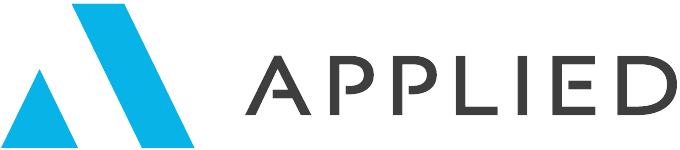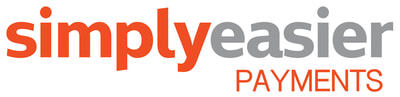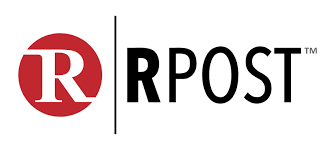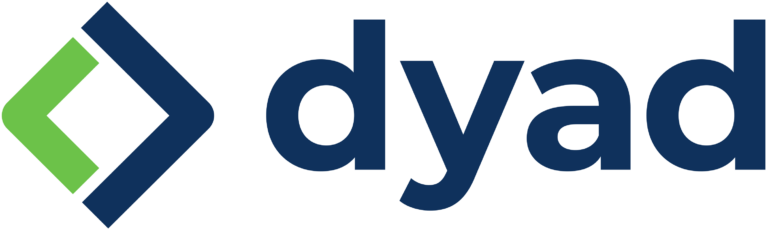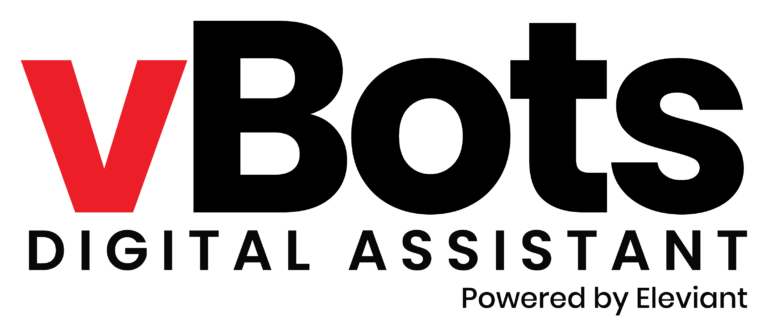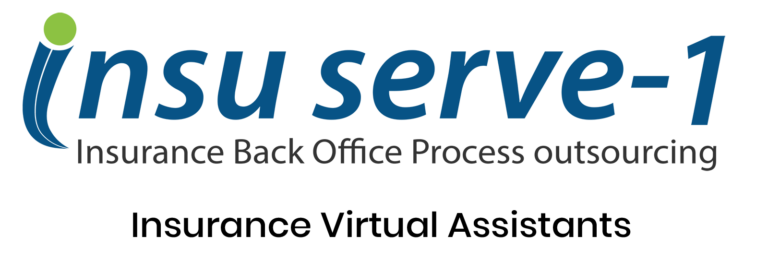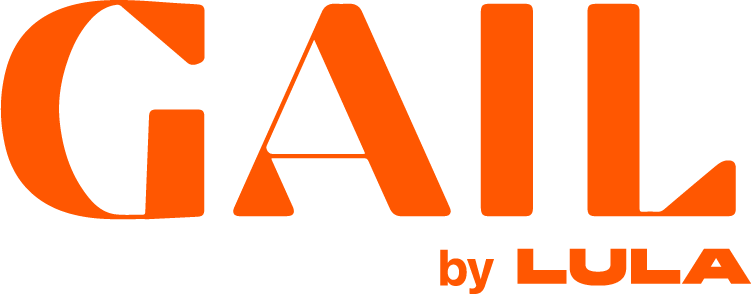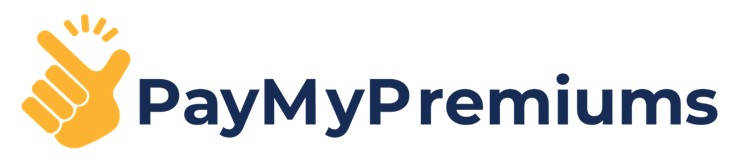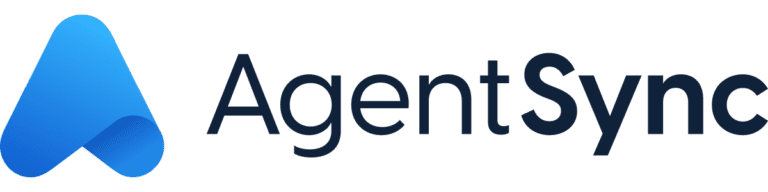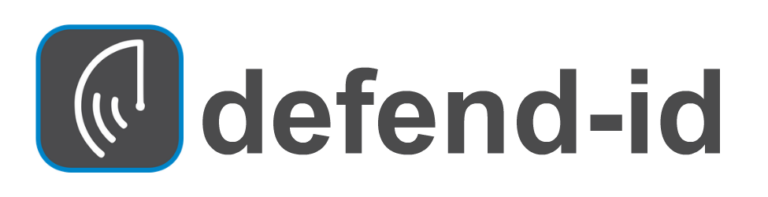Copy and Paste have been a standard part of the Windows platform since the very beginning. However, the usefulness has been limited. You could only paste the content from the last copy you did. That changed.
The first step to using the new clipboard functionality is to make sure that you have enabled Clipboard History on your computer. Here are the simple steps:
- Go to Windows Settings. Use the Windows key and search for settings.
- Select Clipboard
- Turn on Clipboard history.
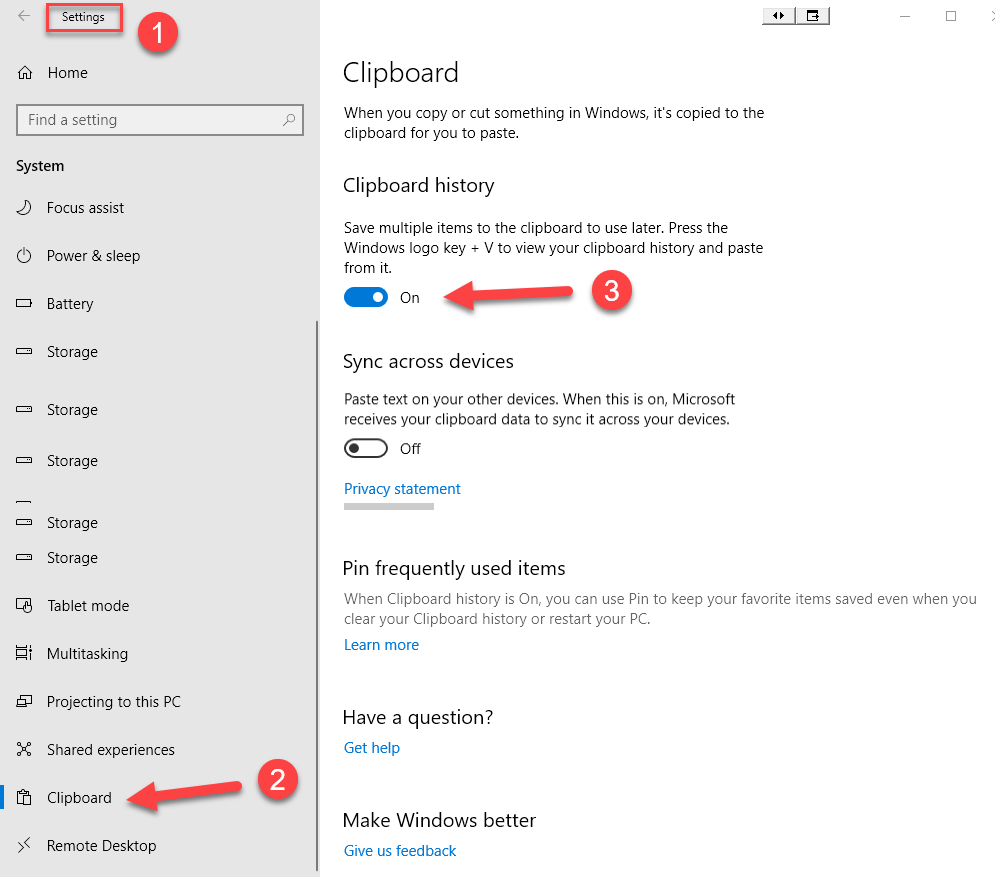
Once you have the settings correct, you use the clipboard just like you have in the past. Select and copy content just like you do now. When you enable Sync Across Devices, you can copy images and text from one PC to another with a cloud-based clipboard. The sync feature is tied to your Microsoft account, or your work account, so remember to use the same login information on all your devices.
Not only can you paste from your clipboard history, but you can also pin the items you find yourself using all the time by clicking on the “pin” icon.
To get to your clipboard history at any time, press the Windows logo key + V. You can also paste, and pin frequently used items by choosing an individual item from your clipboard menu.
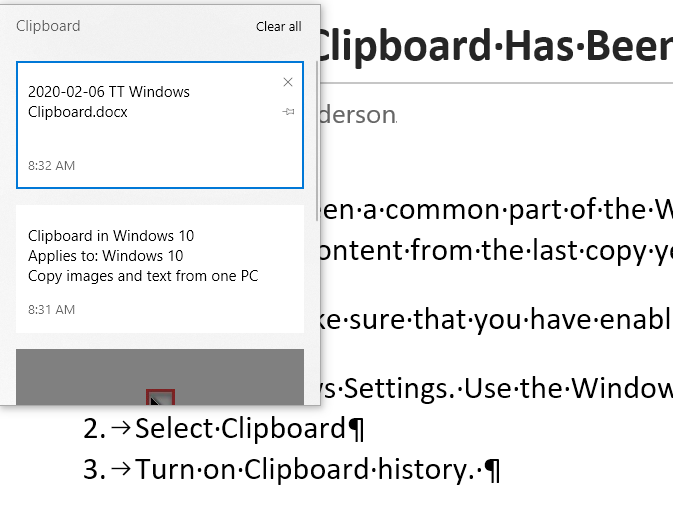
This new clipboard functionality is better than it was, but still not like using a third-party clipboard application. I currently use ClipMate for managing my clipboard.
What have you found to be helpful when moving information across programs and platforms?